Loading Darwin Calibrator from SCADA Data
SCADAConnect enables a user to automatically load data from an external data source, such as a SCADA system, into Darwin Calibrator to assist in calibrating a model. See the Darwin Calibrator help for instructions for using Calibrator (Calibrating Your Model with Darwin Calibrator).
Before using Darwin, the user must first set up a SCADA element for each signal, set up the connection to the data source (see SCADA Signals Setup), assign the SCADA signal to the SCADA elements and assign the SCADA element to the SCADA element to a hydraulic model element (see SCADA Element).
The SCADA data are imported to as many Field Data sets in Darwin as there are time steps in the field data set. Open Darwin Calibrator, pick or create a Calibration study in the left pane and pick the Field Data Snapshot tab in the right pane.

Pick the Import Field Data from SCADA button at the top of the right pane.
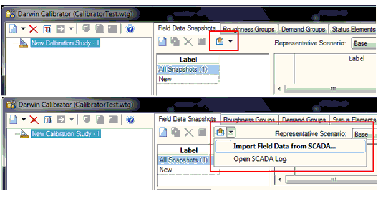
Select whether historical or real time data are to be imported and if it is historical data, the time setting for the import should be indicated.

The Ignore inactive elements options allows the user to exclude certain SCADA signals from the import by making either the SCADA Element inactive or the target element of the SCADA Element inactive (or both). The default Field Data Set Label is taken from the time assigned to the import data or the current time for Real Time data. The user can overwrite this time.
Hit OK to import the data. On completion of the import, the following message will appear.

The definition of each entry is shown below.
- Imported - The number of SCADA elements successfully processed and imported.
- Invalid context - The SCADA element mapping is not appropriate for use in the import (doesn't have an equivalent initial settings field) or the SCADA field has not been assigned.
- Invalid Data - No data was available. For real-time no value is available. For historical no value is available for the requested time within the time tolerance of the data source. The data source may also be invalid.
- Invalid Signal - The signal is not properly defined. The signal may not be defined or may have been deleted.
- Inactive Element - The SCADA Element is inactive and the "Ignore inactive elements" option was selected.
- Invalid Associated Model Element - The SCADA Element target element is undefined or deleted.
- Inactive Associated Model Element - The SCADA Element target element is inactive and the "Ignore inactive elements" option was selected.
- Elapsed Time - The total time taken to execute the import.
Note that if any of the line items that contain "Invalid" are non zero, the message will show a warning icon as pictured above, else an information icon is shown. Details of the issues when a warning is present are able to be obtained from the SCADA Log, which is the eight button from the left in the SCADAConnect Simulator dialog (see SCADAConnect Simulator).
If the user wants to import data from multiple historical times, the steps from Import Field Data from SCADA should be repeated for each time. The imported values are displayed in the lower right pane.
Darwin determines if the imported values are to be Observed Target values (pressures, pipe flows), Boundary Overrides (tank level, pump status) or Demand Adjustment (junction demands).
